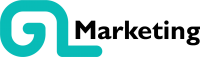A guide to keeping your WordPress plugins up-to-date
Plugins make WordPress a powerful choice for your business website. They are an easy way to enhance functionality and prevent us from having to hire developers to write custom code. They save time, and best of all many of them are free!
The strongest argument for plugins, is also their weakness. That individual developers are the main plugin creators.
These developers are often experts in their field, so the features and functionality tend to work really well. Good plugins make it easy for non-techies to do cool stuff with their websites, and to grow their business.
The downside is that the consistency and quality of plugins varies a lot. Depending on level of the developer’s skill and available development time, some plugins do not match expectations. Even the best plugins need regular updating. Others can simply be abandoned by their creator, without notice. So when we’re thinking to install a plugin, it’s as important to research the developer as the plugin itself. And once it’s installed, we keep it up-to-date.
Why should I update my plugins?
If your website relies heavily on plugins, you need to have an update schedule. This helps to make sure that our site always works at its best and is secure from would be threats.
Although plugins are created by individually developers, we need to own how they impact our website. There are a few scenarios we need to be aware of:
- New updates that increase functionality and features
- Plugins may be abandoned or neglected
- A security risk has been identified
- Improves your website’s SEO
New updates that increase functionality and features
We use a plugin to perform a certain task on our website. For example; MonsterInsights makes tracking visitors really easy using Google Analytics. While 123FormBuilder makes online lead generation a breeze. If their developers make changes to them, we need to know how we can use it to our advantage.
Even the act of adding a feature to a plugin may ‘break’ an existing feature that works on our website. So it’s important to regularly test these elements.
Plugins may be abandoned or neglected
This happens all the time. A lot of plugins start out as side projects for developers or even as portfolio pieces. Any number of reasons could cause them to stop working on it. To drop the project and to leave the plugin live and available for download. This is not ideal if we need the plugin to work for our business. The functionality of an ‘abandoned’ plugin could stop working with the next WordPress update or update to your theme. Worse again it could introduce a security risk.
A security risk has been identified
Outdated plugins are not the only cause of security risk. Sometimes a bug or issue may be found in a newly updated plugin. Typically, the developer will release a fix for this as soon as possible. This is why we need to monitor our plugins regularly, so we can catch potential risk, before it becomes a problem. WordFence is a really great option for minimizing this risk.
Improve your website’s page speed for SEO
One of the ranking factors Google uses for SEO is page speed. An update to a plugin can refine the code. This helps it to run smoother and more efficiently on your website – taking up less time / effort to do what it was made for. This in turn, can speed up your website’s performance, adding a boost to our SEO.
Similarly, having deactivated plugins can slow our website. It’s best to clear house regularly, to lighten the load on the site and reduce potential security risk.
How often should I update my plugins?
Usually, updates improve plugins. In some cases, we can wait months without updating and not see any issues. But other times, especially with a security risk, we need to most up-to-date version.
It’s best practice to check for updates to be sure your website is up-to-date. Once a week would be beneficial if your website is running off a load of different plugins.
How to check for plugin updates?
WordPress is great for notifying you when a plugin is due for an update. Provided that this setting has not been deactivated. So once a plugin is ready to update, you will see an orange notification in two locations:
Under the Dashboard menu item > Updates
Beside the Plugins menu item.
*(Insert image)*
There are two typical ways to update your WordPress plugins:
Manually update an individual plugin
Manually update plugins in bulk
There are benefits to each. A manual update of individual plugins means we are in control of the situation. We can monitor to see if anything changes or breaks the website. This saves time later from searching for solutions to potential issue.
Once an update is available, choose one of the these steps to keep your WordPress safe and secure.
How to manually update an individual plugin
Open your WordPress Dashboard > Scroll down the left menu > If a plugin needs to be updated, you will see the orange icon beside Plugins.
*(Insert image)*
Click Plugins and scroll down through the list that are installed on your website.
If there is an update available, there will be a yellow box with a message.
There is a new version of Plugin Name for WordPress by Plugin Creator available. View version X.Y.Z details or update now.
*(Insert image)*
It’s good practice to view the version details before you select to update. This allows you to see what has been updated (and could help to solve any possible issues that may arise later on).
If the plugin does not offer a security update, we typically wait a week or so after it’s initial release (this allows the developers to test more and to fix any major bugs that appear without affecting your website).
Once we’re ready to update, select the message update now.
*(Insert image)*
It’s best to update plugins one at a time. After it’s updated, take some time to check through the website and make sure all is ok. If you have caching plugin installed, clear the cache to see the site as it is.
*(Insert image)*
Updating plugins individually helps to give us more control over the process, We can quickly identify and fix anything that breaks if the update goes wrong. It’s also best practice to keep daily backups of your website. Just in case. Backups and plugin management can be outsourced to a maintenance plan.
How to manually update WordPress plugins in bulk
GL Marketing recommends updating WordPress Plugins individually since it gives you more control over your website and helps to avoid costly errors. If you’re confident that some plugins are not making major changes, you can choose to run a bulk update on all or multiple plugins.
Navigate from your Dashboard to Updates.
*(Insert image)*
Use the bulk selector at the top of the Plugins list (or select the individual check boxes of those you wish to update).
*(Insert image)*
Choose Update from the drop down menu and select Apply. Your Plugins will begin updating one at a time.
*(Insert image)*
Please note, for some plugins, your site may be switched into Maintenance mode in order to quickly and efficiently perform the update.
What do I do after I’ve updated my plugins?
Once all updates are complete, and we’ve tested the website we can turn on caching again. After this, check the site one last time just to be sure that everything is in order.
Ongoing plugin maintenance
It’s good practice to spend some time every quarter reviewing the plugins installed, and to delete all those that are not actively adding value to the website. It may happen that some plugins that are not currently being used or are Deactivated. Removing them helps to clear out your Dashboard, make it more user friendly and to remove unnecessary code from your website.
Disused plugins are still a security risk and should be treated as such.
Note: We recommend that you have regular backups of your website. If something goes wrong at any stage, we can quickly restore the site with minimal disruption. GL Marketing recommends daily backups.
If you have any questions about updating plugins, or need more information, please comment below or contact me @Brian_McHale.